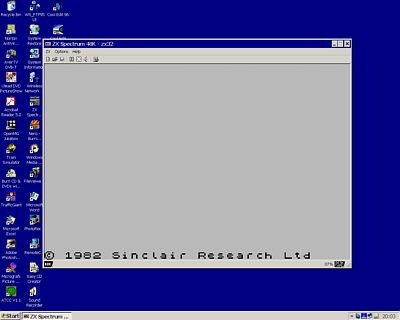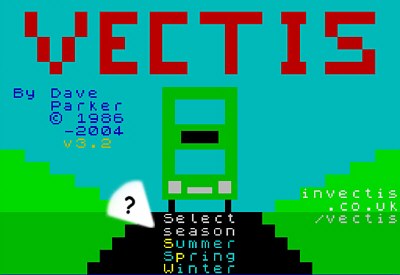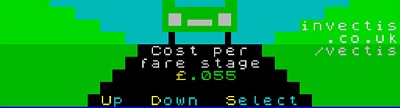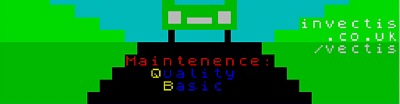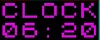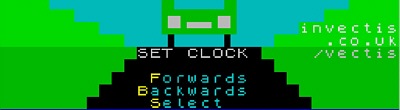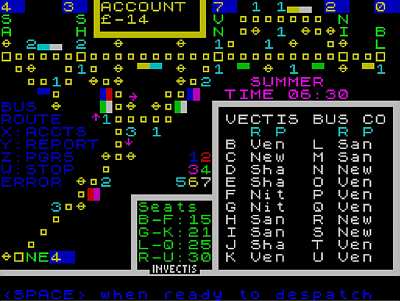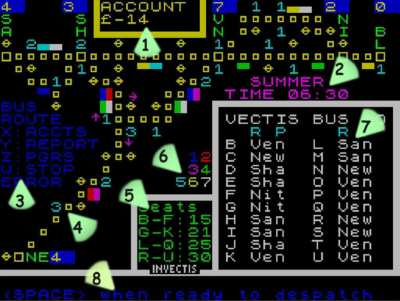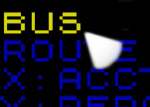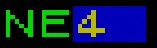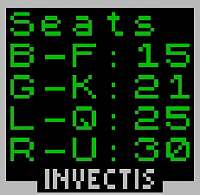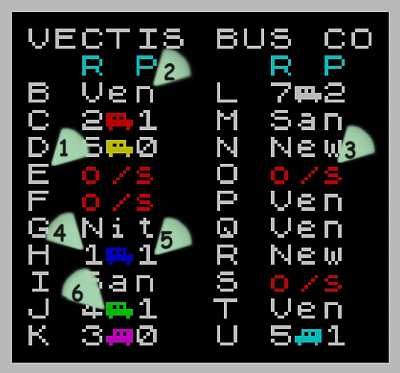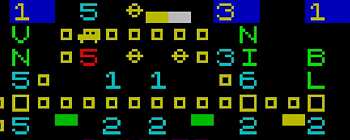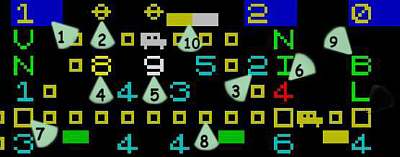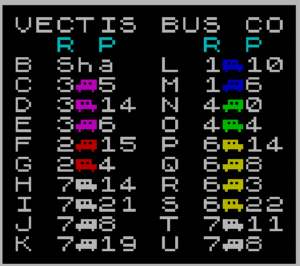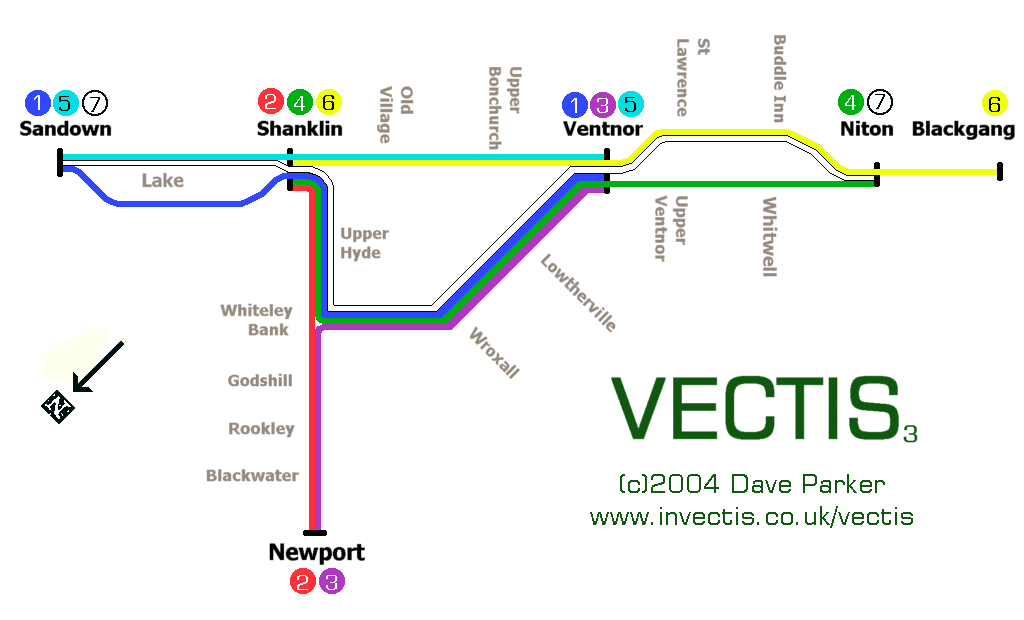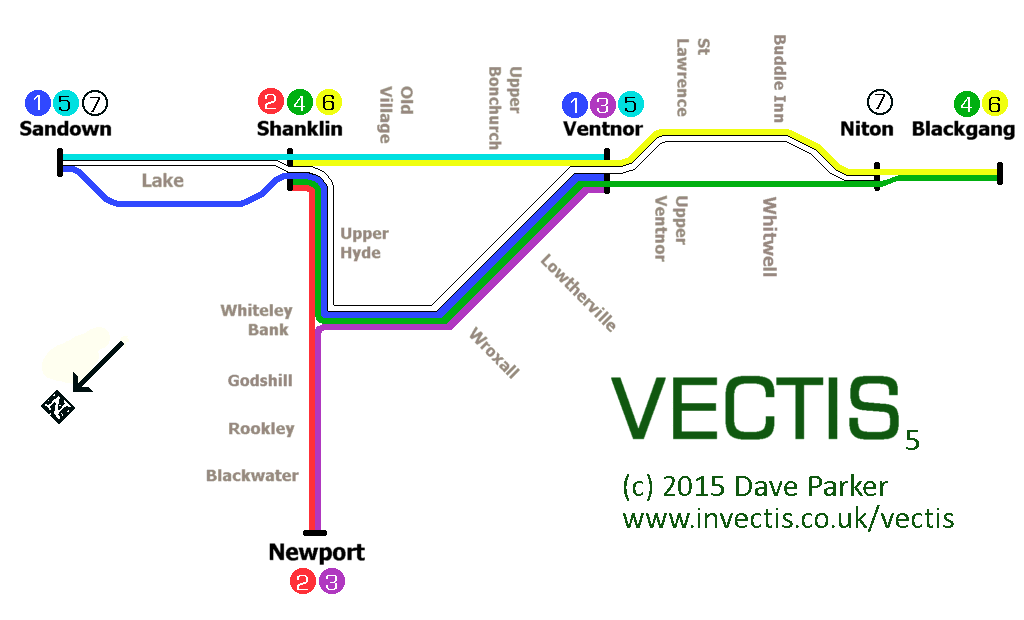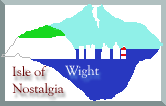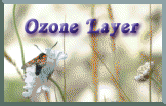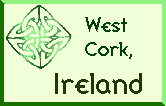VECTIS: Introduction
These instructions refer to versions 3, 4 & 5 of the VECTIS bus operation simulation written by Dave Parker. The programme (and the Spectrum 'emulator' needed to run it) are both 'Freeware', that is you may copy the programmes free of charge and keep them as long as you wish without charge. You may make as many copies for you and your family and friends as you wish (see Vectis license agreement).
I wrote the bus simulation 'VECTIS' in 1986 for the Sinclair ZX Spectrum computer. These instructions are for version 3.2 onwards; the previous versions are lost in my attic! The differences are mainly related to minor variations in the route map. The simulation is based on part of the Isle of Wight bus system. The routes depicted by the simulation depicts part the network in the late 1970s and early 1980s. Limitations with what could be done with a small computer mean that the spirit of the bus network is retained but route numbers and other aspects retain the spirit of the system but not are not totally accurate
The user is challenged to run the bus network for a day. The simulator realistically allows for different seasons, times of day, bus sizes, customer behaviour, breakdowns and much more. You control twenty buses (four different sizes) on seven routes, working from 6 depots covering the Sandown, Shanklin, Ventnor, Blackgang and Newport areas. Despite the age of the simulation and the fairly basic graphics (by today's standards) the game is still very playable (even addictive). The action takes place on a single screen where a route map, bus stops, waiting passengers and bus movements are displayed. The screen is therefore very 'busy' and daunting at first but if you spend a few minutes with the instructions it should be reasonably clear. User input is a bit 'clunky' with a slight delay due to the speed of the Spectrum when running a 'basic' programme. You will soon ignore this as the delay allows time to assimilate the latest information being displayed and allows time to formulate your next traffic movement.
Versions 3 and 4 work with three seasons. If you select Winter, don't expect too many customers at the touristy areas such as 'Blackgang'. In Summer, Blackgang will be busy all day (and into the evening as it was floodlit until 10 p.m. in the late 70s and 80s). Simulated response to season and time of day covers the entire network and Blackgang is only an example. Knowledge of the Island will help you run the system effectively. Version 5 is a special 'holiday' edition which simulates the three busiest bank holidays, Easter, Whitsun (now known as Spring Bank holiday) and the busiest of all, August Bank holiday. Whereas versions 3 & 4 simulate busy weekdays, version 5 begins the day with fewer passengers as there is no 'rush hour' it being a holiday. However traffic builds quickly through the morning and you'll have no problem making a profit with the Island 'heaving' with tourists. Seaside areas such as Sandown, Lake, Shanklin and Ventnor will be busy as will the attractions such as Godshill, Blackgang Chine, the Botanic Gardens, Rare Breeds centre, St Lawrence (which had a bird park and a glass centre then). The biggest problem on these holidays will be to avoid losing too many passengers by keeping them waiting. You'll need to keep all your buses running so ensure you ensure you go for the higher maintenance option to avoid starting the day with broken down buses. This will of course add to your operational costs but will hopefully be compensated by high passenger receipts. Route 4 has been extended to the busy Balckgang Chine in version 5.
My Isle of Wight website will help you get a feel for the area. Passenger levels will also change depending on the cost of a ticket and the frequency of the service you run (running more buses will attract extra customers). You'll need all twenty buses during the busy periods of a Summer's day. You can select to improve maintenance to keep more buses on the road but this will add to your fixed costs. Buses come in four sizes (and hence numbers of seats). Bigger buses cost more to run with a greater diesel cost. However when full they are very efficient and cost effective.
That's a brief overview. The detailed instructions below will help you get to know the features of the game. It all looks a bit complicated but the user interface is simple to use once you get the hang of it. The idea of the simulation is to make as much money as possible (which will mean keeping the passengers happy). However don't expect to make as much in the Winter. In fact minimising the loss is a reasonable target in Winter.
The Spectrum computer was advanced for its time but basic by today's standards. Therefore the sound, graphics and limited number of colours may not be what you are used to. However hopefully the game play will make up for the lack of racy graphics. Enjoy yourself and good luck!
Please email me with any feedback on what you think of the simulation. I can make changes to the instructions etc. if they are unclear. This simulation is fairly new on the internet and I'm interested in how easy you found it to set up the simulation, and suggest any changes to the instructions you feel may help simplify it. I am considering a new version which will simulate busy holiday Sunday traffic patterns. I don't have any idea yet when this might be available. If you'd like me to keep you updated with progress, please click here.
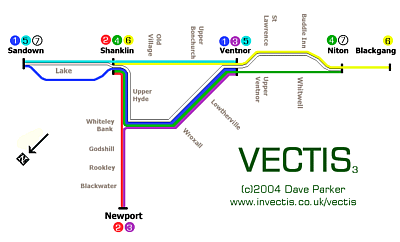
Map of the routes used by the simulation programme, versions 3 and 4; Click image for larger version or here for the Bank Holiday route map.